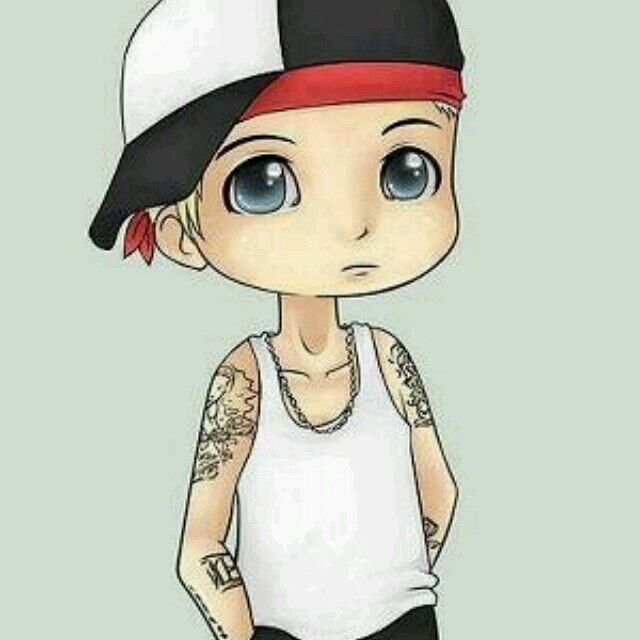# 版本
- ubuntu 20.04
# 安装虚拟显示器
sudo apt install xserver-xorg-core-hwe-18.04
sudo apt install xserver-xorg-video-dummy-hwe-18.04 --fix-missing
1
2
2
# 添加配置文件
在 /usr/share/X11/xorg.conf.d/ 中添加 xorg.conf 文件(系统默认就会使用虚拟显示器):
sudo vim /usr/share/X11/xorg.conf.d/xorg.conf
1
Section "Device"
Identifier "Configured Video Device"
Driver "dummy"
EndSection
Section "Monitor"
Identifier "Configured Monitor"
HorizSync 31.5-48.5
VertRefresh 50-70
EndSection
Section "Screen"
Identifier "Default Screen"
Monitor "Configured Monitor"
Device "Configured Video Device"
DefaultDepth 24
SubSection "Display"
Depth 24
Modes "1920x1080"
EndSubSection
EndSection
1
2
3
4
5
6
7
8
9
10
11
12
13
14
15
16
17
18
19
2
3
4
5
6
7
8
9
10
11
12
13
14
15
16
17
18
19
虽然配置上面写了 “1920x1080”,但是实际上最大支持 "1360x768",重启即可生效。
# 使用远程连接
使用teamviewer、todesk或者向日葵等远程工具实现远程连接即可。
重启计算机后,系统会默认使用虚拟显示器,即使接入了显示器,也不会输出信号到显示器上!
ps:如果需要再用显示器,需要删除或者重命名“xorg.conf”文件,后缀名改掉即可,如.conf_bak